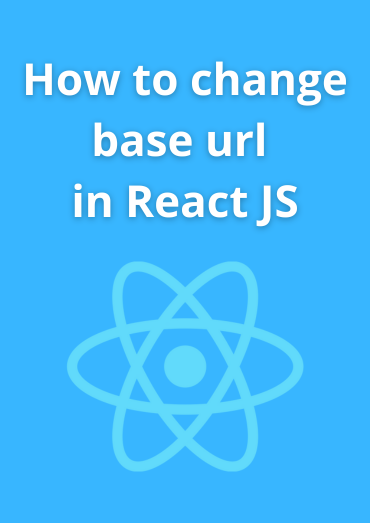In React.js applications, you may encounter scenarios where you need to change the base URL, for example, when you want to deploy your application to a different server or directory. Changing the base URL effectively updates the root path from which your application is served. In this blog post, we'll explore how to change the base URL in a React.js application and the considerations involved in this process.
Why Change the Base URL?
Changing the base URL is essential in the following scenarios:
-
Deployment to Subdirectories: When deploying your React app to a subdirectory on a server, you need to specify the new base URL so that your app's routes and assets load correctly.
-
Server Migration: If you're migrating your app to a different server or domain, updating the base URL is crucial to ensure that all resources are correctly referenced.
Here are the steps to change the base URL in a React.js application:
Step 1: Update package.json
In your project's package.json file, locate the "homepage" field. This field specifies the base URL for your application. By default, it's set to ".", which means the base URL is the root of your domain.
"homepage": ".",
Change the value of "homepage" to the desired base URL. For example, if you're deploying your app to a subdirectory called /myapp, your "homepage" should look like this:
"homepage": "/myapp",
Step 2: Install react-router-dom (if not already installed)
If your application uses React Router for routing, you should install the react-router-dom package if it's not already installed. It provides routing capabilities for React applications.
npm install react-router-dom --save
Step 3: Update Your Routes (if using React Router)
If your application uses React Router, update your route configurations to include the basename property in your BrowserRouter component. This property specifies the base URL for the router.
import React from "react";
import { BrowserRouter as Router, Route, Switch } from "react-router-dom";
const App = () => {
return (
<Router basename="/myapp">
<Switch>
<Route exact path="/" component={Home} />
<Route path="/about" component={About} />
{/* ...other routes */}
</Switch>
</Router>
);
};
export default App;
Ensure that you specify the correct base URL matching the value you set in your package.json file.
Step 4: Build and Deploy
Rebuild your React application to apply the changes you made to the homepage field and any route configurations. Use the following command to build your app:
npm run build
Once the build process is complete, you can deploy your application to your desired server or subdirectory. Ensure that your web server is correctly configured to serve the app from the new base URL.
Testing Locally
When testing your application locally with the new base URL, you can use the serve package to simulate the production environment. First, install serve globally:
npm install -g serve
Then, navigate to your project's build directory (usually named build) and run serve:
serve -s build
Your React app will be served locally from the specified base URL, allowing you to test its functionality in a simulated production environment.
Conclusion
Changing the base URL in a React.js application is crucial for proper deployment, especially when deploying to subdirectories or different domains. By updating the "homepage" field in your package.json and configuring your routes accordingly, you can ensure that your application functions correctly from the new base URL. Always test your changes locally before deploying to production to catch any potential issues.