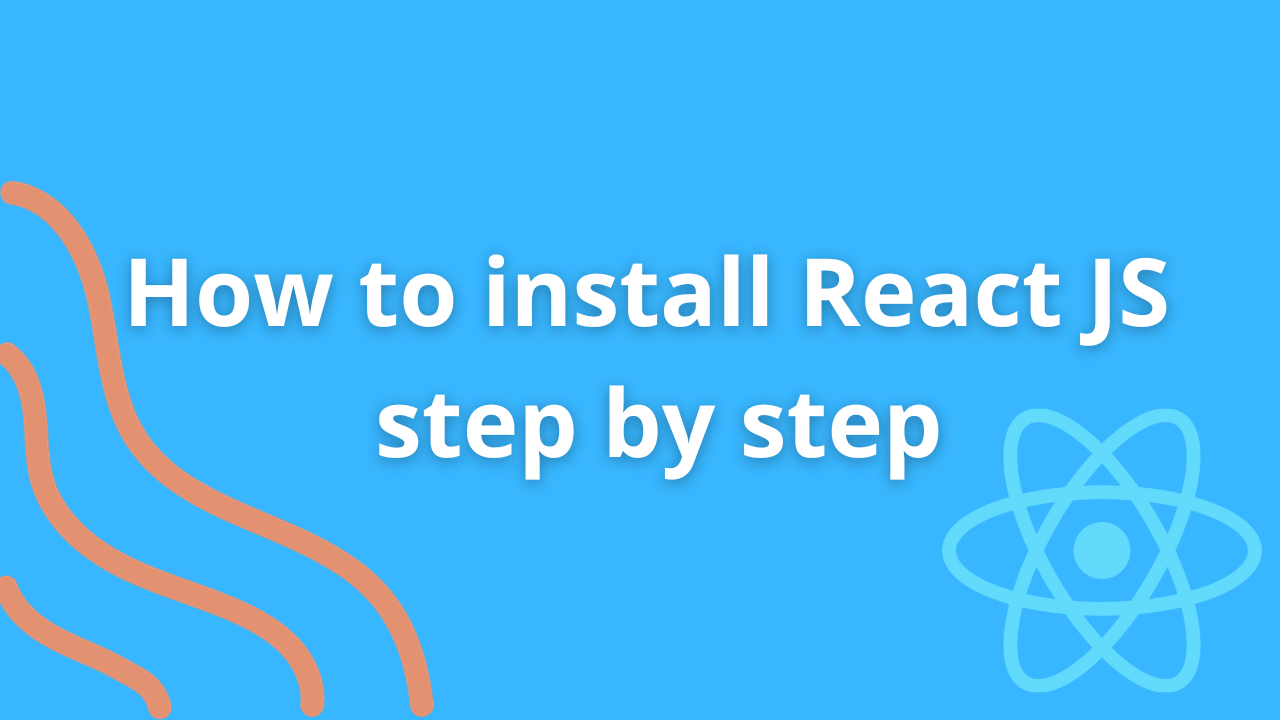React.js, often referred to as React, is a popular JavaScript library for building user interfaces. It was developed by Facebook and has gained widespread adoption for its simplicity and efficiency in creating interactive and dynamic web applications. If you're new to React and want to get started, this step-by-step guide will walk you through the process of installing React.js on your system.
Prerequisites
Before we dive into the installation process, ensure that you have the following prerequisites in place:
-
Node.js: React.js relies on Node.js for its development environment. You can download Node.js from the official website.
-
npm (Node Package Manager): npm is installed automatically with Node.js. You can check if you have npm installed by running
npm -vin your terminal.
Now that you have the prerequisites, let's get started with installing React.js.
Step 1: Create a Project Directory
First, you need to create a directory to house your React project. Open your terminal and run the following command to create a new directory:
mkdir react-app
Replace “react-app” with your preferred project name.
Navigate to your project directory using the cd command:
cd react-app
Step 2: Initialize a Node.js Project
In your project directory, you'll want to set up a Node.js project. This is where npm comes into play. Run the following command to initialize a new Node.js project:
npm init -y
The -y flag will automatically accept all the default configurations.
Step 3: Install React and React-DOM
React.js relies on two main packages: react and react-dom. You can install them using npm with the following command:
npm install react react-dom
This command will download and install both packages into your project.
Step 4: Create Your First React Component
Now that you have React installed, you can start creating your first React component. In your project directory, create a new file (e.g., app.js) and open it in your preferred code editor. Then, define a simple React component:
import React from "react";
function App() {
return (
<div>
<h1>Hello, React!</h1>
</div>
);
}
export default App;
Step 5: Set Up the HTML File
Create an HTML file in the same project directory (e.g., index.html). Inside this file, you'll need to include the react and react-dom libraries, and a div element with an id where your React application will be rendered. Here's a basic HTML template:
<!DOCTYPE html>
<html lang="en">
<head>
<meta charset="UTF-8" />
<title>React App</title>
</head>
<body>
<div id="root"></div>
</body>
</html>
Step 6: Set Up the React App
Back in your app.js file, you need to render your React component into the div element you created in index.html. You can do this using the ReactDOM library. Add the following lines to the end of your app.js file:
import React from "react";
import ReactDOM from "react-dom";
import App from "./app";
ReactDOM.render(<App />, document.getElementById("root"));
Step 7: Start the Development Server
Now that your React app is set up, you can start a development server to see it in action. To do this, you'll need to use a tool called Create React App or any other development server you prefer.
If you're using Create React App, you can install it globally using the following command:
npm install -g create-react-app
After installation, create a new React app by running:
npx create-react-app my-app
Replace “my-app” with your desired project name.
Step 8: Run the Development Server
Navigate to the newly created app's directory:
cd my-app
Then, start the development server with:
npm start
This will compile your React app and open it in your default web browser.
Conclusion
Congratulations! You've successfully installed React.js and created your first React application. You're now ready to build dynamic and interactive web applications using this powerful library. Remember to explore the official React documentation and various online resources to further enhance your React development skills. Happy coding!