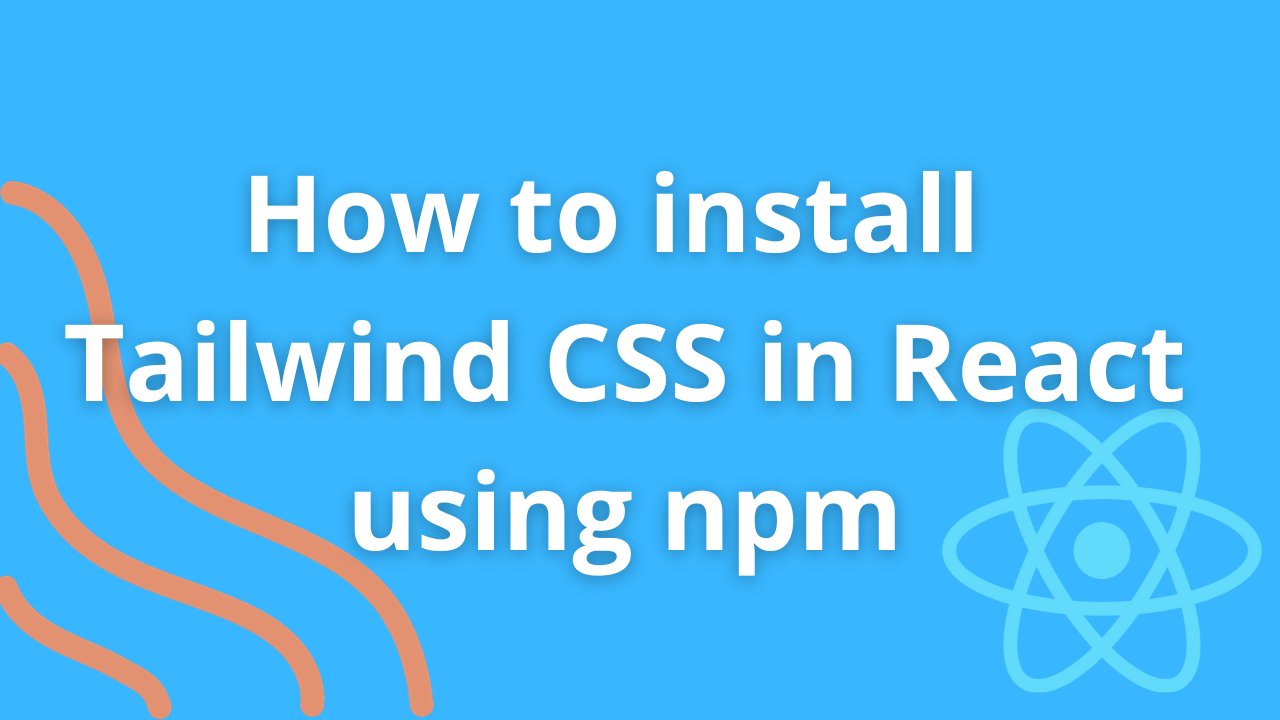Tailwind CSS is a popular utility-first CSS framework that allows you to quickly build modern web applications with a highly customizable and responsive design. When combined with React, it becomes a powerful tool for creating beautiful user interfaces. In this blog post, we'll walk you through the steps to install Tailwind CSS in a React project using npm.
Prerequisites
Before we get started, make sure you have the following prerequisites:
-
Node.js and npm: Ensure that you have Node.js and npm (Node Package Manager) installed on your computer. You can download them from nodejs.org.
-
React Project: You should have an existing React project or create a new one. You can create a new React app using Create React App or any other setup of your choice.
Step 1: Create a React App (If Needed)
If you don't have a React project, you can create one using Create React App. Open your terminal and run the following command:
npx create-react-app tailwind-react-app
Replace tailwind-react-app with your preferred project name.
Step 2: Install Tailwind CSS and Dependencies
In your project directory, navigate to the newly created React app and install Tailwind CSS and its dependencies:
cd tailwind-react-app
npm install tailwindcss postcss-cli autoprefixer
tailwindcss: The core Tailwind CSS library.postcss-cli: A command-line tool for running PostCSS.autoprefixer: A PostCSS plugin to parse CSS and add vendor prefixes to CSS rules.
Step 3: Create a Configuration File
To use Tailwind CSS with your React project, you need to create a configuration file. You can generate this file using the following command:
npx tailwindcss init -p
This command will create a tailwind.config.js file and a postcss.config.js file in your project's root directory.
Step 4: Configure Tailwind CSS
Open the tailwind.config.js file and configure your Tailwind CSS settings. You can customize colors, fonts, breakpoints, and more in this file according to your project's design requirements.
Here's an example of a simple tailwind.config.js file:
// tailwind.config.js
module.exports = {
purge: [],
darkMode: false,
theme: {
extend: {},
},
variants: {},
plugins: [],
};
For more advanced configurations, refer to the Tailwind CSS documentation.
Step 5: Create a CSS File
In your project's src directory, create a CSS file (e.g., tailwind.css) where you will include Tailwind CSS styles:
/* src/tailwind.css */
@import "tailwindcss/base";
@import "tailwindcss/components";
@import "tailwindcss/utilities";
This CSS file imports the base, components, and utilities styles from Tailwind CSS.
Step 6: Include the CSS in Your React Application
In your React application, you need to include the tailwind.css file to apply the styles to your components. Open your src/index.js file and import the CSS file at the top:
// src/index.js
import React from "react";
import ReactDOM from "react-dom";
import "./tailwind.css"; // Import Tailwind CSS
import App from "./App";
ReactDOM.render(
<React.StrictMode>
<App />
</React.StrictMode>,
document.getElementById("root")
);
Step 7: Use Tailwind CSS Classes
Now you can use Tailwind CSS classes in your React components to style your application. For example, you can apply classes like bg-blue-500, text-white, and rounded-lg to style elements with a blue background, white text, and rounded corners:
import React from "react";
function App() {
return (
<div className="bg-blue-500 text-white p-4 rounded-lg">
<h1 className="text-2xl">Hello, Tailwind CSS!</h1>
</div>
);
}
export default App;
Step 8: Run Your React App
Now that you've installed Tailwind CSS and configured it in your React project, you can start your development server:
npm start
Your React application should now be running with Tailwind CSS styles applied. You can start building your UI using Tailwind CSS classes to achieve the desired look and feel.
Conclusion
In this blog post, we've walked you through the steps to install Tailwind CSS in a React project using npm. Tailwind CSS provides a powerful set of utility classes that make it easy to create responsive and visually appealing web applications. By following these steps, you can integrate Tailwind CSS into your React projects and leverage its capabilities to streamline your front-end development process.